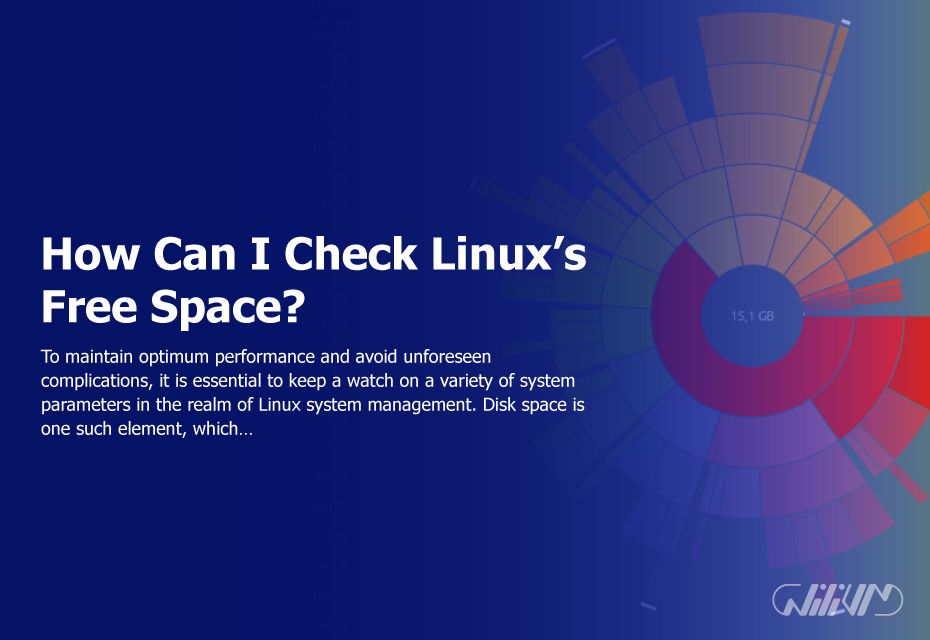How Can I Check Linux’s Free Space?
To maintain optimum performance and avoid unforeseen complications, it is essential to keep a watch on a variety of system parameters in the realm of Linux system management. Disk space is one such element, which has a direct impact on a Linux system’s storage capacity and general reliability. To prevent system failures and data loss, it’s crucial to properly monitor and manage disk space. This article will examine many ways to check Linux for free space, enabling you to keep your system in good shape and under control. So let’s get started and discover how to efficiently manage and monitor disk space in Linux.
Contents
Understanding Linux Disk Space
What is Disk Space, exactly?
Let’s define what disk space means before we look at how to check for free space in Linux. The overall physical storage space on a disk or partition is referred to as disk space or storage capacity. It is measured in bytes, kilobytes, megabytes, gigabytes, or terabytes and comprises both utilized and accessible space. Monitoring disk space enables us to keep track of the amount of storage used and guarantees that there is adequate free space for the installation of new data or applications.
Why is it Important to Monitor Disk Space?
For a number of reasons, it is essential to monitor disk space. First of all, it enables us to avoid system failures and performance deterioration brought on by storage capacity exhaustion. The system may become slow or fail to launch programs when a disk or partition is full, severely impeding productivity. In addition, keeping track of disk space identifies possible problems with consumption patterns, allowing for proactive maintenance and troubleshooting. Additionally, it helps with storage resource optimization since we can spot big files or directories that are using up too much space and take the necessary steps to manage them effectively. We can assure system stability, avoid data loss, and maintain a healthy Linux environment by closely monitoring disk space.
Linux Free Space Checking
use of the df Command
Using the df command is one of the quickest and most popular ways to check for free space in Linux. This command gives a summary of how much disk space each mounted filesystem is using. Open a terminal and enter the following command to utilize it:
df -h
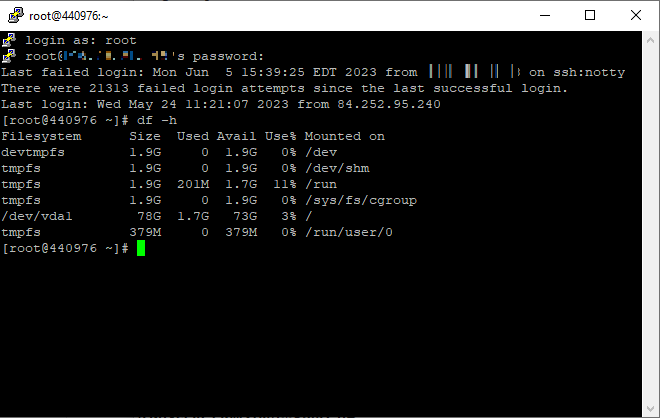
The “human-readable” (-h) option displays the disk space figures in a more user-friendly manner, such as gigabytes or megabytes. Each mounted filesystem’s total size, utilized space, available space, and utilization % are shown in a table that the command will display.
Examining the df Output
The df command’s output may provide useful information about how much disk space is being used. The “Used” column shows how much space has already been used, while the “Available” column shows how much space is still available. The proportion of disk space that has been utilized is shown in the “Use%” column. By keeping an eye on these numbers, you may immediately determine whether a certain filesystem is running out of space and take the necessary precautions to avoid any problems.
Examining Particular Directories
In rare circumstances, you may just want to look at the free space of a particular directory or partition. You may do this by adding the path of the directory you want to examine to the df command. Use the following command, for instance, to verify the amount of free space in the /home directory:
df -h /home

This will narrow your view of the directory’s use by just displaying disk space statistics for the chosen directory.
Graphical Disk Usage Display
Numerous graphical tools in Linux are useful if you want a visual depiction of disk utilization. Disk Usage Analyzer, commonly known as Baobab, is a well-liked program. It offers an intuitive and interactive graphical representation of disk utilization that makes it simple to navigate the filesystem and spot parts that take up a lot of space. The command ”sudo apt-get install baobab” for ubuntu or “yum install baobab” for centos will allow you to install Baobab.
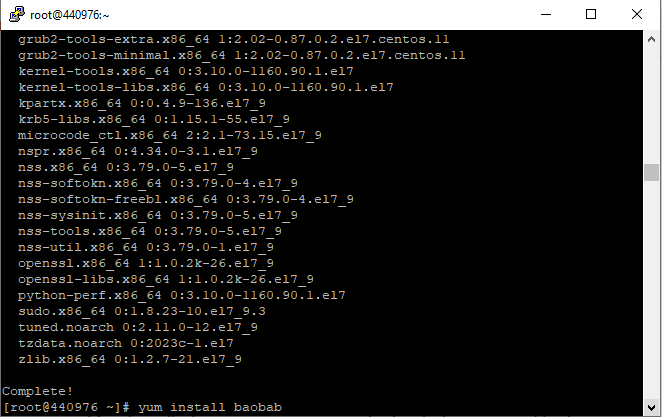
After installation, you may execute the baobab command in the terminal or choose to open Baobab from the application menu. It will provide a graphical depiction of your available disk space, enabling you to browse directories and visually recognize big files or folders.
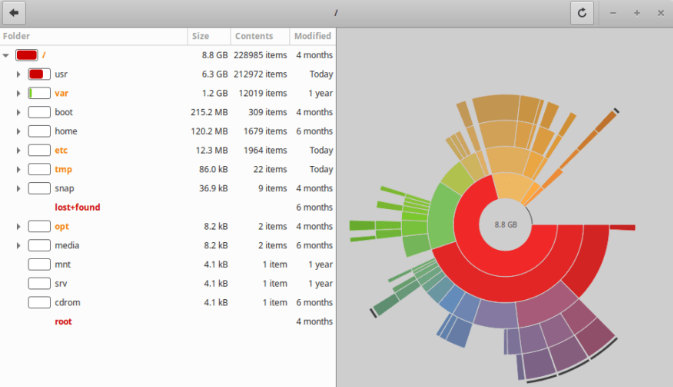
Monitoring Disk Space Automatically
Configuring Cron Jobs
You may automate the procedure by utilizing cron tasks to make sure that disk space is monitored consistently and on time. Linux’s Cron time-based job scheduler lets you set up jobs or scripts to execute periodically at certain times. You may execute a script on a recurring basis to monitor the disk space and issue alerts or take other actions depending on predetermined criteria by setting up a cron job.
Making Use of Shell Scripts
Shell scripts may also be used to automate disk space monitoring. Shell scripting offers a versatile and potent technique to run numerous commands and take actions in response to certain circumstances. You may design a bespoke disk space monitoring solution that meets your needs by writing a script that combines the df command with conditional statements and email alerts.
In charge of disk space
Removing Extraneous Files
It is crucial to regularly remove unwanted files in order to free up disk space and guarantee optimum use. Old log files, temporary files, and huge files that are no longer required might all fall under this category. You may create space on your hard drive and improve system speed by deleting these files. To prevent accidentally destroying important data or system files, use care while deleting files. Always verify the data you wish to delete twice and think about making a backup before you do.
Archiving and Compression Files
By archiving and compressing data, you may manage disk space in a more efficient manner. You may archive data into a compressed format, such a tarball or zip file, if you have files that are infrequently viewed but yet need to be kept. File archiving and compression not only save up disk space but also facilitate secure file transport and storage. Linux has a number of utilities, like tar and gzip, to carry out these tasks.
Increasing Disk Space
When your Linux system’s storage capacity is continually at a low level, it becomes important to extend it. This may be done by expanding current partitions or adding additional hard drives. You may need to use programs like fdisk, parted, or a disk management GUI to create and resize partitions, depending on how your system is set up. Before carrying out any disk enlargement procedures, data must be planned for and backed up in order to avoid data loss or system instability.
Conclusion
In this post, we looked at numerous ways to check Linux for free space and spoke about how crucial it is to efficiently monitor and manage disk space. You can keep a careful check on disk utilization and avoid any possible problems brought on by running out of storage space by using tools and programs like df and Baobab. Disk space monitoring may be automated using cron tasks or shell scripts, allowing for proactive maintenance and ensuring that the appropriate steps are made when necessary. In addition, we spoke about disk space management strategies include eliminating unused files, archive and compressing information, and increasing disk space as required. You may maintain a healthy and well-managed Linux system by putting these procedures into practice, which will help you optimize storage resources and prevent system faults.
FAQs
What is the difference between available and utilised space?
The amount of disk space that has already been used up by files, directories, or other data is referred to as used space. The remaining empty space that may be utilized to store new files or data is referred to as available space, on the other hand. A partition's or filesystem's total disk space is the product of utilised and free space.
How can I set up email alerts for running out of storage space?
You may develop a shell script that checks disk space using the df command and compares it to predetermined criteria in order to set up email alerts for limited disk space. The script may send an email using the mail command or a specific email library like sendmail or ssmtp if the available space drops below a certain level. To get frequent updates on the state of the disk space, schedule this script to run on a regular basis using cron jobs.
Is it possible to increase disk space without buying new hardware?
Yes, more disk space may be added without requiring new hardware. In Linux, you may increase the size of existing partitions by resizing them or by creating new partitions on free disk space. You may expand the storage space without adding physical drives by using tools like parted or disk management GUIs, which give you the ability to resize or create partitions. To avoid data loss, it is necessary to keep a backup of your data and use care while executing these activities.
What are the recommended Linux system disk space criteria to maintain?
Depending on the particular needs of your system and the kinds of data or programs it uses, different disk space limits are advised. To guarantee best performance and prevent unexpected storage shortages, it is typically advised to maintain at least 10–20% of the entire disk capacity as free space. According to the use patterns and storage requirements of your system, monitoring disk usage trends over time may help you set the right thresholds.