How to Deleting a File in Linux
An organized, clutter-free system not only improves system efficiency but also protects against the unintentional loss of important data. Can you imagine losing a key document because of an inadvertent delete command?
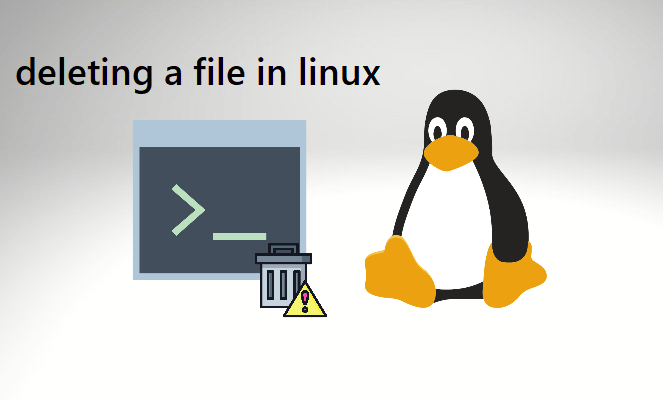
Understanding Linux File Deletion Commands
Rm and unlink are the two main Linux commands for deleting files. Each has a special application and safety measures.
The ‘rm’ Command
The most often used command in Linux for deleting files and directories is the rm command, which stands for remove. However, use caution; if you don’t use ‘rm’ properly, you might accidentally delete important files. So, how do you stay safe?
Verify the files you’re going to delete; it never hurts to double-check. Keep in mind that once anything is removed under Linux, it cannot be recovered.
The ‘unlink’ Command
Another tool in your Linux file management toolbox is the unlink command. While it can also remove files, how it does so differs somewhat from how ‘rm’ does. Unlink only works with files, while rm can handle both files and directories. Ever tried using a hammer to unscrew a bolt? Using the ‘unlink’ command on folders has the same effect.
Step-by-Step Process to Delete a File in Linux
Let’s get our hands dirty right now and see how Linux allows you to remove files and folders:
- Deleting a Single File: Use the following simple command to remove a single file. It’s as simple as dropping a letter in the mailbox:
rm filename
- Deleting Multiple Files: List the files to be deleted after the rm command, like in the following example:
rm file1 file2 file3
- Deleting Directories: Deleting directories, especially non-empty ones, requires a bit more attention. To remove a non-empty directory, use “rm -r directoryname”. ‘rm‘ is instructed to be recursive by the -r option, exploring the directory and deleting its contents. It’s the equivalent of eliminating a bookcase rather than clearing the whole room.
rm -r directoryname
Recovery of Deleted Files in Linux
Despite taking measures, errors may still occur. what is good news? In Linux, it is possible to restore deleted files.
Many programs, such as Extundelete and Test Disk, may be able to restore deleted data. These have certain restrictions and are not magic wands.
The chances of recovering a file diminish the more the system is used after deletion. Similar to attempting to discover a letter you left in a busy city plaza, it becomes harder and harder to find with time.
Effortlessly delete any file in Linux with our expert guide. Take control and elevate performance when you buy Linux VPS today!
Conclusion
Any Linux user needs to be able to delete files. It requires the cautious use of the rm and unlink commands as well as an awareness of the effects of these actions. While recovery options exist, prevention is the best cure. Therefore, always check twice before pressing the enter key!
FAQs
Can I recover a file immediately after deleting it?
potentially, yes. However, the more the system is used after deletion, the harder the recovery becomes. It's recommended to attempt recovery as soon as possible.
Is it possible to delete a file without the 'rm' or 'unlink' commands?
Yes, some file managers in different Linux distributions allow graphical deletion of files, similar to Windows Explorer or macOS Finder.
Are the 'rm' and 'unlink' commands the same?
While both commands can delete files, 'unlink' only operates on files, whereas 'rm' can also delete directories.
How can I safeguard against accidental file deletion in Linux?
Always double-check the files or directories you're about to delete. Use wildcard characters with caution, and consider backing up important data regularly.







