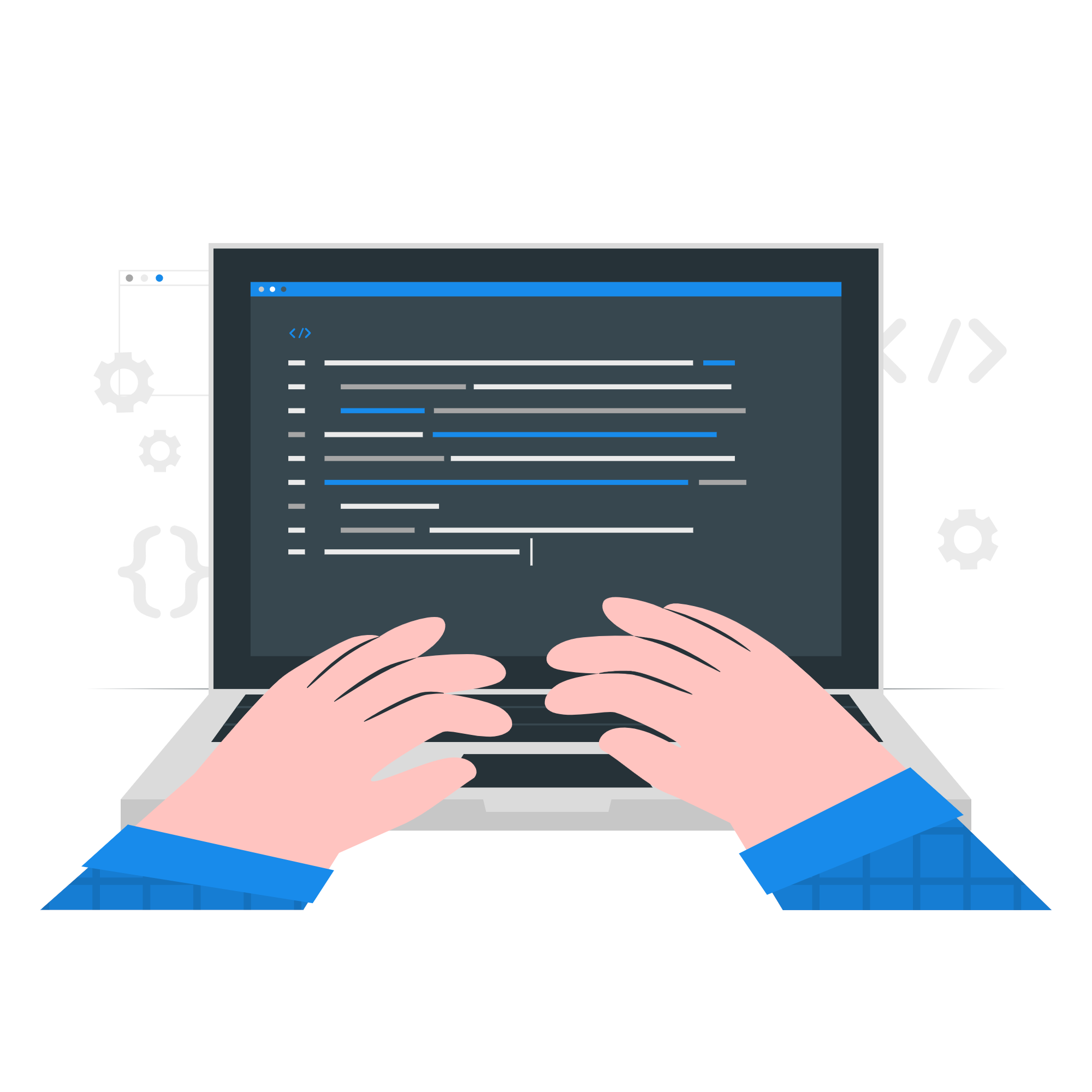
How to Fix systemctl: Command Not Found Error On Ubuntu
When using Ubuntu, the ‘systemctl’ command is a powerful tool that allows users to manage system services effectively. With it, you can monitor service statuses, start or stop services, and configure them to run at system startup by enabling or disabling them as needed. However, if you encounter the “systemctl: command not found” error, it generally indicates that the ‘systemctl’ utility is either missing or inaccessible in your environment. This issue often arises in systems that do not support ‘systemd’ or when the ‘systemd’ package, which provides the ‘systemctl’ command, is absent.
Addressing the “systemctl: command not found” error requires a closer look at the system’s configuration. If your environment does not support ‘systemd’ as the init system, alternative commands, such as the traditional ‘service’ command, may need to be used for managing services. In cases where ‘systemd’ should be available but isn’t, installing the ‘systemd’ package can restore the ‘systemctl’ command’s functionality, allowing you to fully leverage its capabilities.
Contents
Understanding the Causes of the “systemctl: command not found” Error
The “systemctl: command not found” message commonly appears due to two main reasons:
- Absence of ‘systemd’ as the init system: Some systems rely on other init systems like ‘SysVinit’ or ‘OpenRC’, which do not support ‘systemctl’.
- Lack of the ‘systemd’ package: If ‘systemd’ isn’t installed, the system won’t recognize the ‘systemctl’ command, leading to this error message.
By identifying the root cause, users can determine whether to replace ‘systemctl’ with compatible commands or install ‘systemd’ to gain access to ‘systemctl’ and streamline service management on their system.
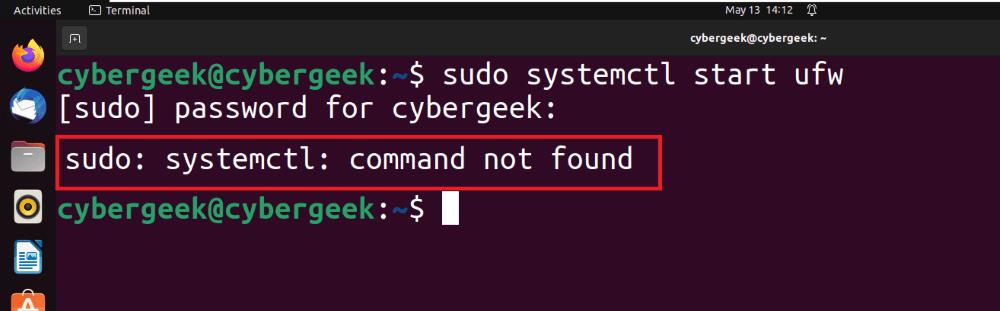
How to Resolve the “systemctl: command not found” Error
If you’re seeing the “systemctl: command not found” error on your Ubuntu system, don’t worry—there are effective solutions to help you manage system services without ‘systemctl’.
Solution 1: Use the `service` Command Instead of `systemctl`
One practical workaround is to use the `service` command as an alternative to `systemctl` for managing system services. The `service` command provides many options for controlling services, such as starting, stopping, and restarting them. This makes it an excellent substitute when ‘systemctl’ is unavailable or incompatible with your system environment.
Syntax:
“`bash
sudo service <service-name> <action>
“`
Example:
“`bash
sudo service nginx restart
“`
Expected Output:
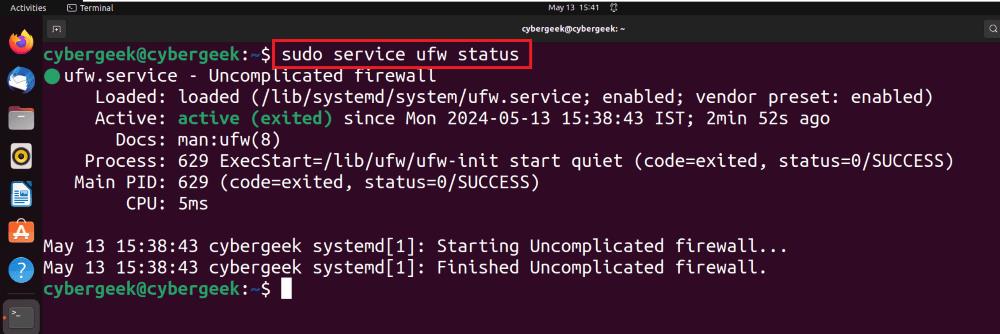
Solution 2: Install the `systemd` Package
Another effective way to fix the “systemctl: command not found” error is by installing the `systemd` package on Ubuntu. By installing `systemd`, you’ll gain access to essential tools, including `systemctl`, which allows you to manage and monitor services seamlessly. This method ensures that all functionalities tied to `systemctl` become available, resolving the error efficiently.
Syntax for Installation:
“`bash
sudo apt-get install <package-name>
“`
Example:
“`bash
sudo apt-get install systemd
“`
Expected Outcome:
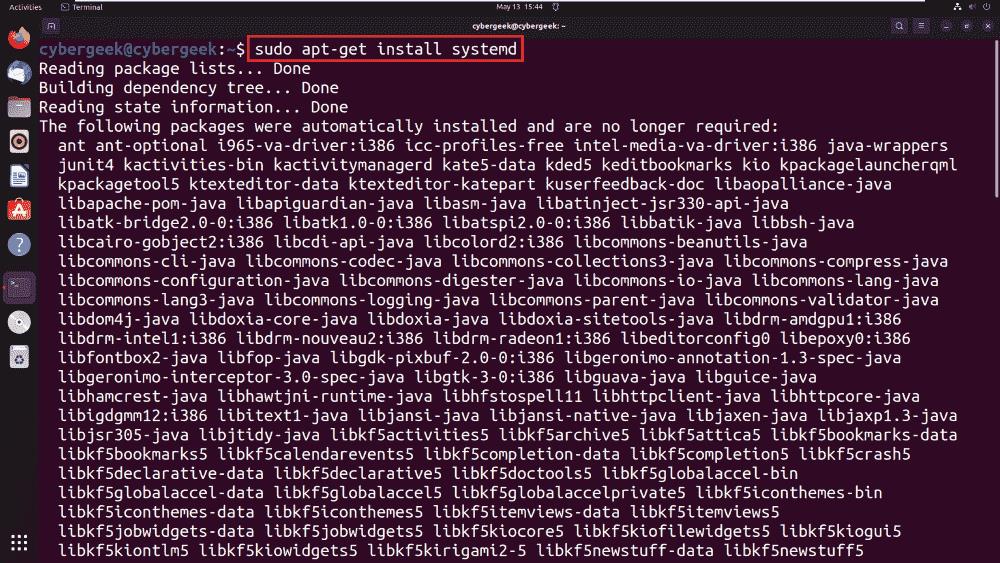
Once the `systemd` package is successfully installed, you can confirm its installation by checking the version of the `systemd` service. This step verifies that the package is active and ready for use in managing system services.
“`bash
systemd --version

Verifying Installation
Running this command should display the version details of `systemd`, indicating that `systemctl` and other related utilities are now available for service management.
Final Thoughts
In summary, the “systemctl: command not found” error on Ubuntu typically signals that `systemctl` is either missing or inaccessible, often due to the absence of the `systemd` package. To address this issue, you can either install `systemd` to enable full `systemctl` functionality or use the `service` command as a workaround. By implementing these solutions, users can restore effective service management and maintain smooth, reliable system performance.

