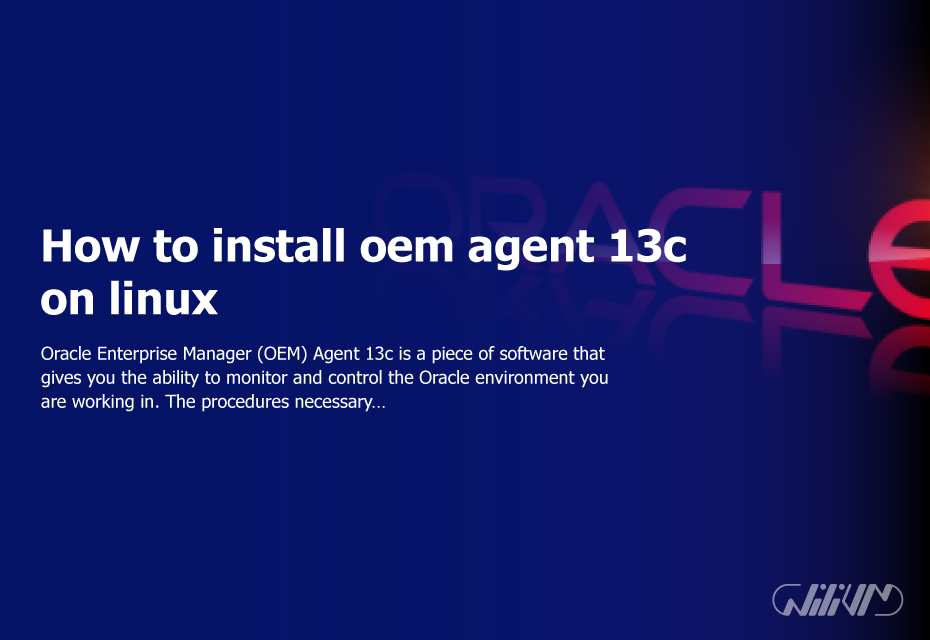How to install oem agent 13c on linux
Oracle Enterprise Manager (OEM) Agent 13c is a piece of software that gives you the ability to monitor and control the Oracle environment you are working in. The procedures necessary to install OEM Agent 13c on Linux will be outlined and explained in this article. Whether you are just starting out as a system administrator or have years of expertise under your belt, this in-depth tutorial will assist you with installing OEM Agent 13c on your Linux computer.
Step 1: Verify Prerequisites Before installing OEM Agent 13c, ensure that your Linux system meets the following prerequisites:
- A supported version of Linux
- Sufficient disk space
- Minimum required system resources
- Oracle database 11g or higher
- JDK version 1.7 or higher
You can verify the availability of these prerequisites by executing the following command:
$ yum list binutils compat-libcap1 compat-libstdc++-33 gcc gcc-c++ glibc glibc-devel ksh libgcc libstdc++ libstdc++-devel libaio libaio-devel make sysstat
Step 2: Download the Installation Files Download the OEM Agent 13c installation files from the Oracle website using the following link: https://www.oracle.com/middleware/technologies/oem-agent-downloads.html. Extract the downloaded files to a directory on your machine using the following command:
$ unzip agent_installer_filename
Step 3: Run the Pre-Installation Script Before proceeding with the installation, you need to run the pre-installation script to ensure that your system meets the necessary requirements. Execute the following command to run the script:
$ ./agentDeploy.sh -mode=preinstall
Step 4: Start the Installation Process After running the pre-installation script successfully, start the installation process using the following command:
$ ./agentDeploy.sh AGENT_BASE_DIR=agent_directory AGENT_INSTANCE_HOME=instance_directory
Replace the “agent_directory” with the directory where you want to install the OEM Agent 13c software and “instance_directory” with the directory where you want to install the Agent Instance.
Step 5: Configure the Agent During the installation, you will be prompted to configure the Agent. You can choose to configure the Agent using the following methods:
- Using the graphical user interface
- Using silent mode installation
Secure your website with Buy Linux VPS Hosting today!
Step 6: Verify the Installation After completing the installation process, verify that the software has been installed correctly by executing the following command:
$ /etc/init.d/oracle-agent status
In conclusion, this tutorial has walked you through the steps necessary to install OEM Agent 13c on Linux. You will have no trouble installing the Agent on your PC if you follow the in-depth instructions that are broken down into steps. You’ll have the ability to efficiently monitor and manage your Oracle environment if you use OEM Agent 13c. The instructions described in this article are compatible with each and every Linux distribution.
FAQ