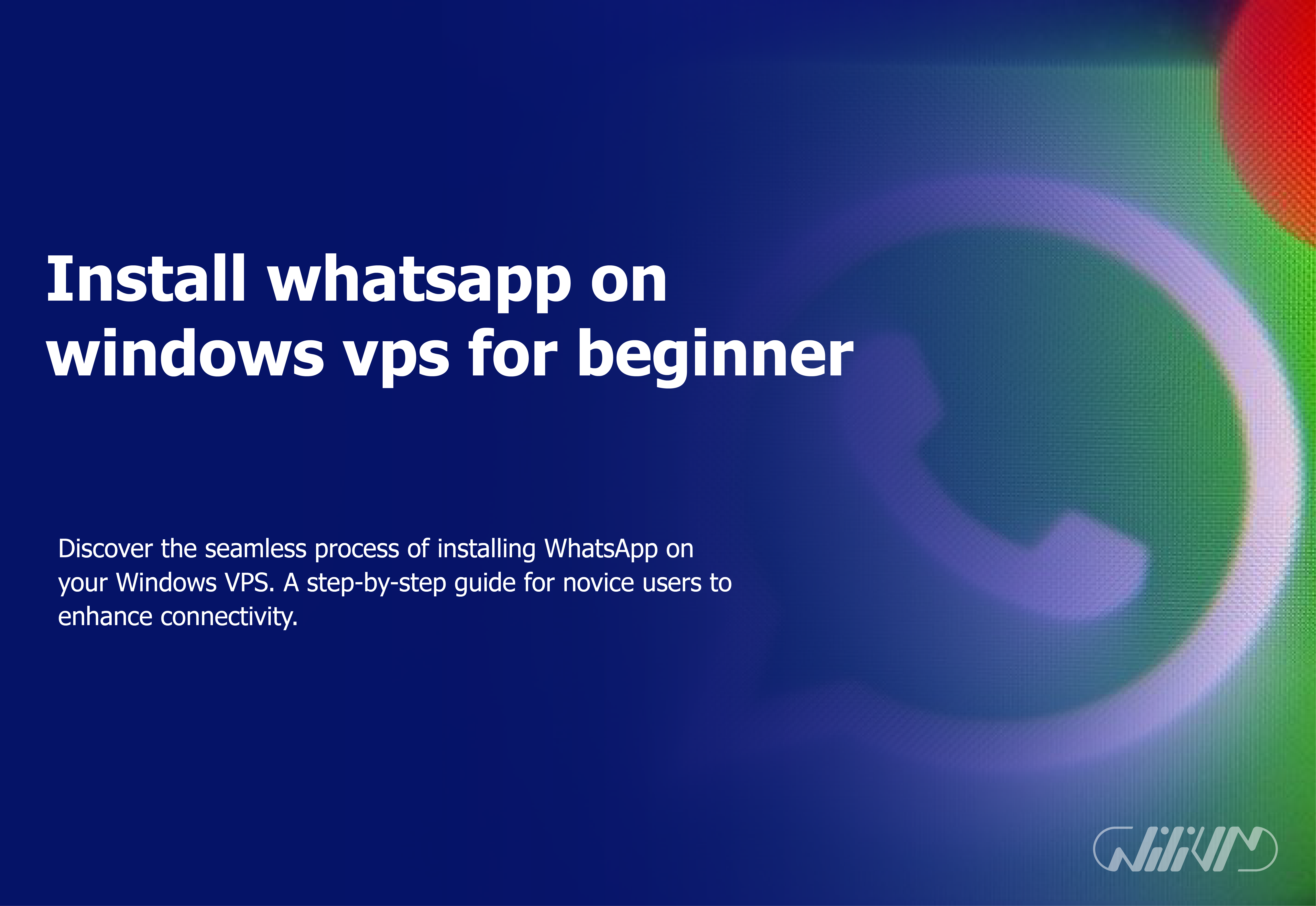Install whatsapp on windows vps for beginner users
If you’ve ever considered utilizing WhatsApp on your Windows VPS (Virtual Private Server), you’re not alone. With the rising popularity of VPS services and the ubiquity of WhatsApp for communication, the concept of combining the two might be extremely appealing. In this post, we’ll take you through the stages of installing WhatsApp on a Windows VPS, with an emphasis on novices who are just getting started. WhatsApp has become a staple of contemporary communication, and a Windows VPS provides an appealing base for running a variety of apps. Combining the two may seem difficult, but with the appropriate coaching, even novices can do it.
Why Install WhatsApp on a VPS?
Installing WhatsApp on a VPS provides various benefits. It enables you to have continuous access to WhatsApp, which is useful for organizations, distant teams, or people who depend significantly on the network.
Get started now! Buy Windows VPS for seamless WhatsApp installation. Unlock possibilities today.
Step-by-Step Installation Guide
Download and Setup WhatsApp for Windows VPS
On the sidebar, click the DOWNLOAD button. This will take you to WhatsApp’s official download page.

Download it by clicking here. Purchase it from Microsoft. WhatsApp will be installed as soon as the download is complete. The software will start immediately after the installation is complete.
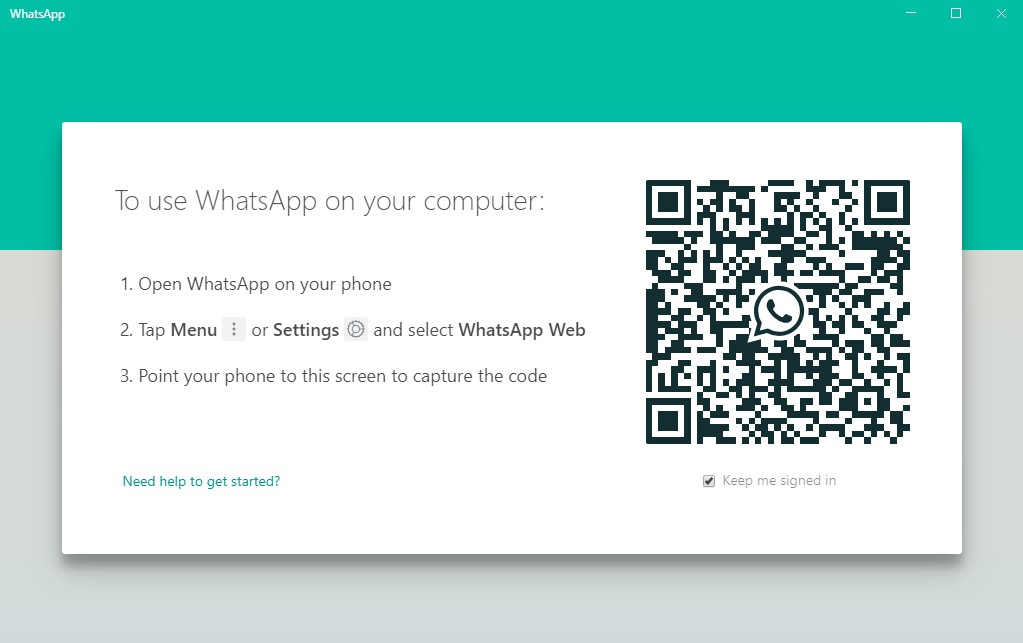
Open the QR scanner on your phone app by touching the menu button > and then selecting WhatsApp Web.
Your phone will launch a scanner; point it towards the computer, and your WhatsApp account will appear on your screen.
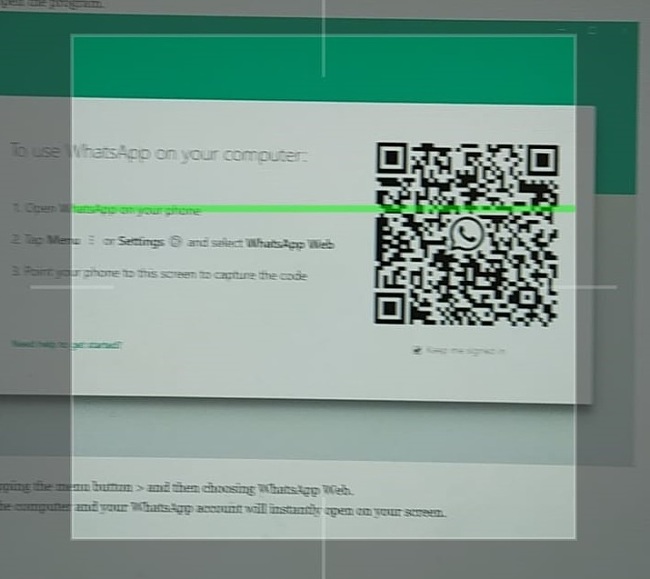 WhatsApp is now synced to your desktop.
WhatsApp is now synced to your desktop.
Benefits of WhatsApp on VPS
WhatsApp running on a VPS offers accessibility, dependability, and continuous connection, making it an outstanding solution for corporate communication.
Considerations for Beginners
While the procedure is not unduly hard, newcomers should carefully follow each step and get help if necessary.
Security and Privacy
Ensure that your VPS is well-protected with firewalls and current security fixes. When using WhatsApp, keep your data privacy in mind.
Alternatives to WhatsApp on VPS
If WhatsApp does not meet your needs on the VPS, look into alternative messaging apps.
- Telegram: The messenger application, which has gained immense popularity, offers a desktop application that numerous individuals claim surpasses WhatsApp. One significant benefit is the capability to make calls directly from the application, a feature that is currently unavailable in WhatsApp.
- Skype: Make video and voice calls for free to Skype users all over the world. You can also purchase credits to call regular phones, for much less than the average market price.
- Viber: While not quite as popular as WhatsApp, Viber has made some significant improvements to its desktop app over the past year. You can send secret, self-destruct messages, buy credits to call non-Viber users, and set up a virtual number with a US or Canadian area code.
Future Developments
As technology advances, we may see specialized solutions for operating messaging applications on VPS.
Conclusion
Integrating WhatsApp with a Windows Virtual Private Server gives up new avenues for effective and ongoing communication. Beginners may confidently start on this adventure with the help of the step-by-step guidance offered here.
FAQs
Will using WhatsApp on VPS affect its performance?
No, using WhatsApp on a VPS won't significantly impact its overall performance.
How can I ensure the security of my VPS-hosted WhatsApp?
Keep your VPS updated with security patches, use strong passwords, and consider encryption options.
What other applications can I run alongside WhatsApp on a Windows VPS?
You can run various productivity tools, email clients, and other communication apps alongside WhatsApp on your Windows VPS.
Can I use WhatsApp for Desktop without downloading the mobile app?
There is no standalone desktop app for WhatsApp. It will only work if you already have the mobile app installed and active.